By Tech Powered Dad | October 10, 2013
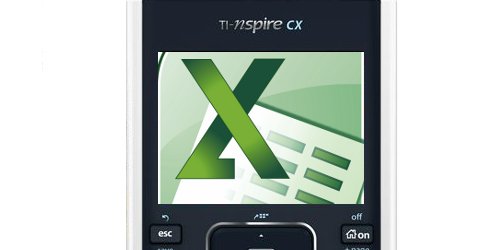
As I’ve mentioned a couple of times on Tech Powered Math, I’m leading the charge on our new statistics class at my school. It’s the culmination of several years of effort, including a feasibility study, search for textbooks, curriculum adoption, and now implementation. It’s very exciting and exhausting at the same time. The class is serving as a capstone course for students who have come through the “standard” sequence of courses, but it has also attracted a significant number of “honors students” who are looking forward to the opportunity to take the AP Statistics test to earn college credit at the end of the year.
Of course, the TI-Nspire is an important part of our classroom instruction. Even just weeks into the course, I’ve been pushed to explore features on the Nspire that I’d only dabbled with before. Spreadsheets are obviously an important part of that. Our textbook publisher includes spreadsheets full of data to support book examples. This is incredibly valuable from a standpoint of having the data to show the kids and demonstrate where the graphs and charts in our PowerPoint presentations come from. However, while the publisher provided the data in many formats such as Microsoft Excel, Minitab, TI-84 Plus, etc, the TI-Nspire does not seem to be among them. This was mind blowing to me since the book includes great instruction on how to use the Nspire throughout.
However, I am using a handy workaround that I bet at least a few of you will be unaware of. You can actually copy and paste data from a Microsoft Excel spreadsheet into a TI-Nspire spreadsheet (and in fact, not just Excel, but other spreadsheet programs like Google Sheets). This is bailing me out again and again in my statistics class. It is just so powerful to be able to show my students how the professional data displays on my computer screen can be arrived at using the device they walk into class with every day. Now, at the start of each chapter, I simply transfer the files they’ll need to their Nspires so they can follow along while we do the notes. Rather than try to explain with text, I’ve put together a video on how to do this process that you can watch below. It’s actually very simple.

